 Microsoft Outlook 2003 forces a default view of which includes AutoPreview, GroupBy Settings, and Reading panes. These settings may be changed at the current view; however, there is no documentation or choice when it comes to changing these settings globally. The settings change for a current view, may not be so bad, if only a few folders existed, however, with time years of folders exist requiring the need for a global view change.
Microsoft Outlook 2003 forces a default view of which includes AutoPreview, GroupBy Settings, and Reading panes. These settings may be changed at the current view; however, there is no documentation or choice when it comes to changing these settings globally. The settings change for a current view, may not be so bad, if only a few folders existed, however, with time years of folders exist requiring the need for a global view change.
After a little research with my favorite search engine, I found the following set of steps that will turn off AutoPreview, Reading Panes, and all Group-By settings. This method may be used to apply other changes based on other preferences. I have tested and verified this work on several occasions.
- Create a desktop shortcut to OUTLOOK.EXE and add a switch.
- Right click on the desktop
- Select New
- Select Shortcut
- Browse to “C:\Program Files\Microsoft Office\OFFICE11\OUTLOOK.EXE”
- Add the switch /cleanviews to the end of the string “C:\Program Files\Microsoft Office\OFFICE11\OUTLOOK.EXE” /cleanviews
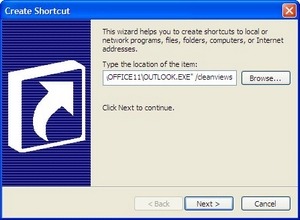
- Press Next
- Type a name for this shortcut: Outlook
- Press Finish
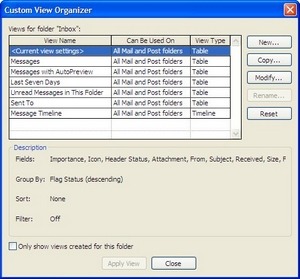
- Select Messages and click the Modify… button.
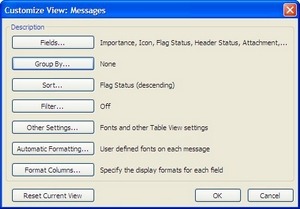
- Click the Group By … button and uncheck Automatically group according to arrangement.
- Click OK.
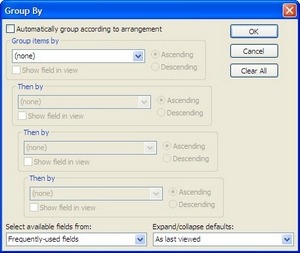
- Click the Other Settings … button and set Reading Pane to Off.
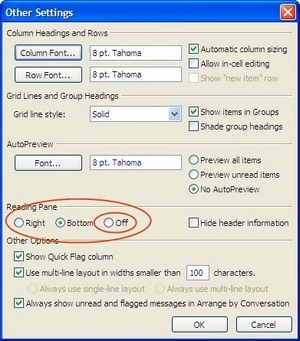
The image highlights the Reading Pane and the Off as I have found it to be innocuous.
- Click OK, twice, to get back to the Custom View Organizer.
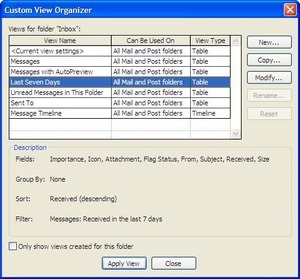
- Click on another view listed in the Custom View Organizer window. Any view other than Messages (ie. Last Seven Days) and click Apply View.
- Navigate the menus again to the Custom View Organizer
- View > Arrange By > Current Views > Define Views
- Select Messages and click the Apply View button.
- Done.
The custom view is now applied to all Outlook folders; however, may take time to transverse the folders to complete the task.
Source: TechRepublic