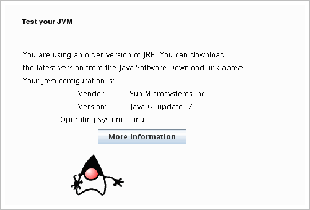I have read throughout the internet many different methods to enable the JRE plugin in a Firefox installation on a Linux box; however, I was not able to get the plugin to work. Accidentally, I found the right answer from the source. There is also a procedure for Firefox, though I had selected the one for Mozilla 1.4 or later. This selection worked successfully. This article details how to enable and configure Java Runtime Engine (JRE) to work in Firefox on a CentOS 5 Linux installation.
The System
-
CentOS 5.4 (also applicable for RHEL 5.2+, CentOS 5.2+, and Fedora 9)
-
Firefox 3.0.18 (tested at Firefox 3.0.2+)
-
Java 6 update 20 (tested at Java 6 update 10+)
The Proceedure
- Go to the plugins directory under the Mozilla installation directory
cd /usr/lib/mozilla/plugins
- Then create a symbolic link to libjavaplugin_oji.so.
ln -s /usr/java/default/jre/plugin/i386/ns7/libjavaplugin_oji.so
- Start Mozilla/Firefox browser or restart it if it is already running. Note that if you have other Mozilla components (ie: Messenger, Composer, etc) running, you will need to restart them as well.
- Go to Edit > Preferences > Content > Select Enable Java (if not already enabled)
Incidentally, the procedure above worked to the letter for CentOS 5.2. I performed this procedure on a Red Hat Enterprise Linux 5.2 installation, with a variation to the location of the Mozilla plugin directory. Instead of /usr/lib/mozilla-1.4/plugins, the RHEL5 5.2 directory is located at /usr/lib/mozilla/plugins (at least on this installation). Hope this helps someone. Update Another variation to the install. On another Red Hat Enterprise Linux 5.2 installation, I had created the link in /usr/lib/firefox/plugins to get the plugin working, the link to /usr/lib/mozilla/plugins did not work. I suppose it depends on other factors to which I am not aware. The result for this installation utilizing version 1.6 update 7.