ColdFusion 9.0.1 ships with Java 1.6.0_17. This guide will show how to upgrade to a newer version of Java. ColdFusion supports all minor releases of Java. For example, if ColdFusion supports JDK 1.6.0, all JDK 1.6.0_x updates are supported. JDK 1.7.0 is not considered a minor Java release. Unless explicitly stated that ColdFusion supports JDK 1.7.0, you cannot upgrade to any Java 1.7.0_x update.
This guide will not illustrate how to install a new version of Java on your computer. However, in a nutshell, download and install the latest minor Java JDK release. Since some software may have a difficult time with spaces in the path of the default installation, try something simplier C:\Java rather than C:\Program Files\Java.
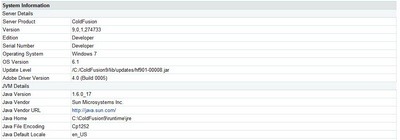
Image of ColdFusion using the default Java 1.6.0_17.
For ColdFusion to use the newer version and new installation of Java, this could be accomplished by either using the ColdFusion administrator or by editing the C:\ColdFusion9\runtime\bin\jvm.config file. To edit the jvm.config file, stop the ColdFusion services. Open the file with your favorite text editor. Change the default java.home to the new location and save the file.
#
# VM configuration
#
# Where to find JVM, if {java.home}/jre exists then that JVM is used
# if not then it must be the path to the JRE itself
#java.home=C:/ColdFusion9/runtime/jre
java.home=C:/Java/jdk1.6.0_31/jre
#
# If no java.home is specified a VM is located by looking in these places in this
# order:
#
# 1) bin directory for java.dll (windows) or lib/<ARCH>/libjava.so (unix)
# 2) ../jre
# 3) registry (windows only)
# 4) JAVA_HOME env var plus jre (ie $JAVA_HOME/jre)
#
Start the ColdFusion services. Logging into the ColdFusion Administrator reveals that ColdFusion is using the newer version of Java.
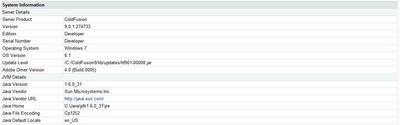
Image of ColdFusion using the default Java 1.6.0_31.
Source(s)
http://helpx.adobe.com/coldfusion/kb/upgrading-java-coldfusion.html
http://www.stillnetstudios.com/upgrading-the-coldfusion-jvm-on-linux-and-windows/