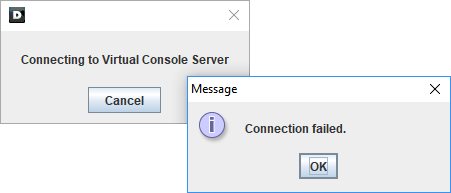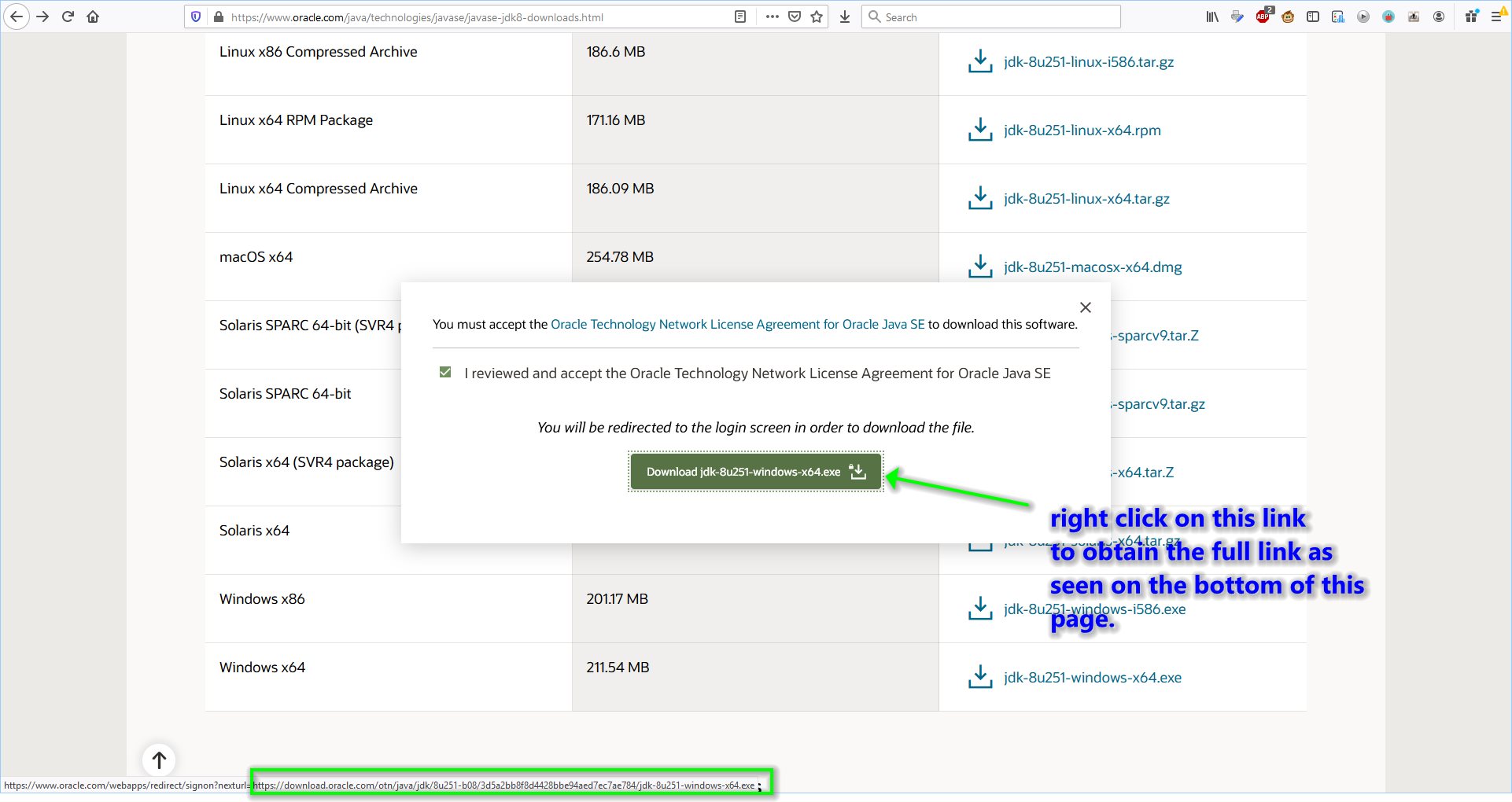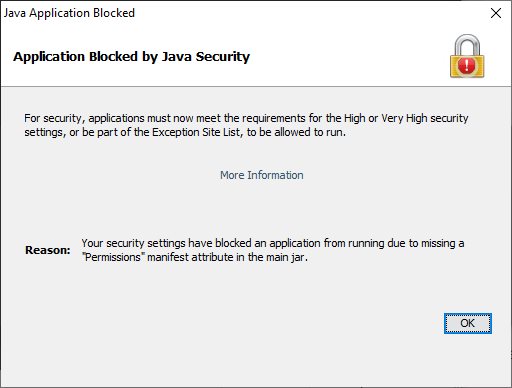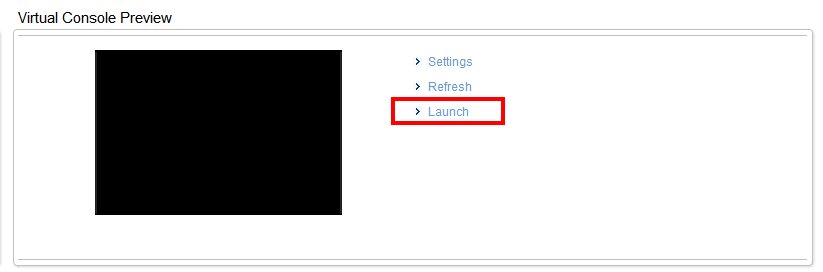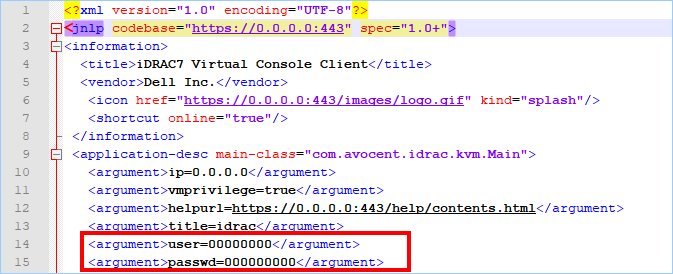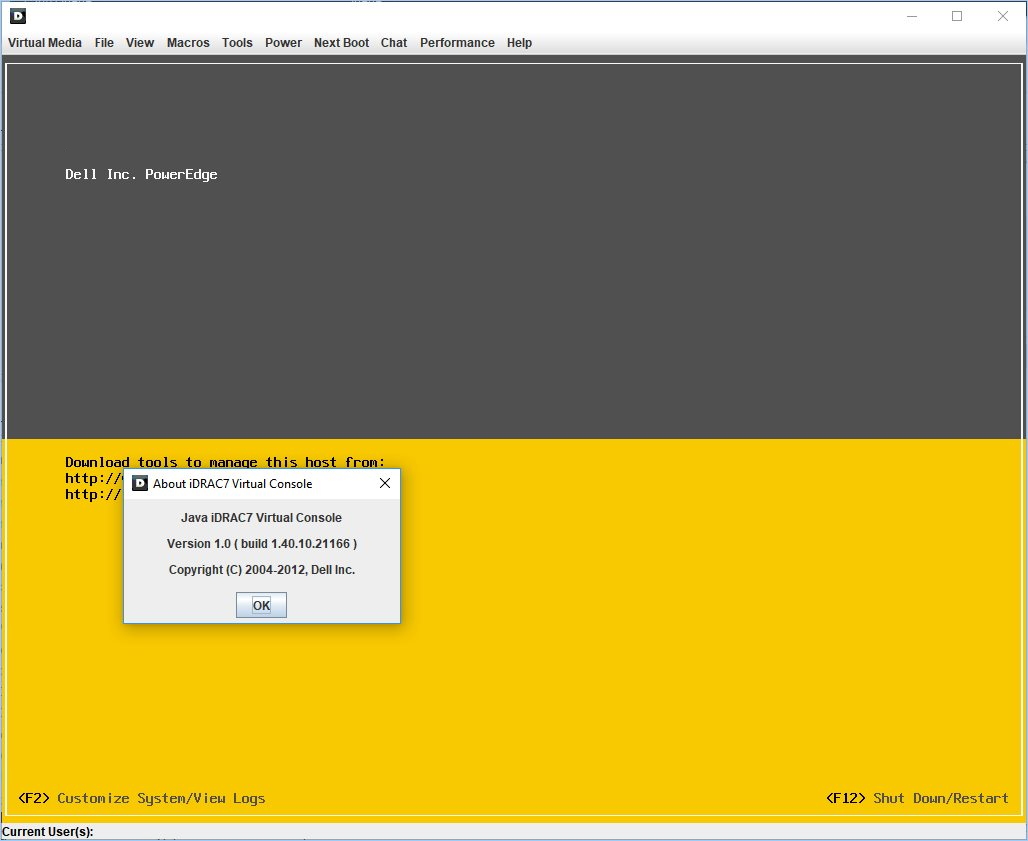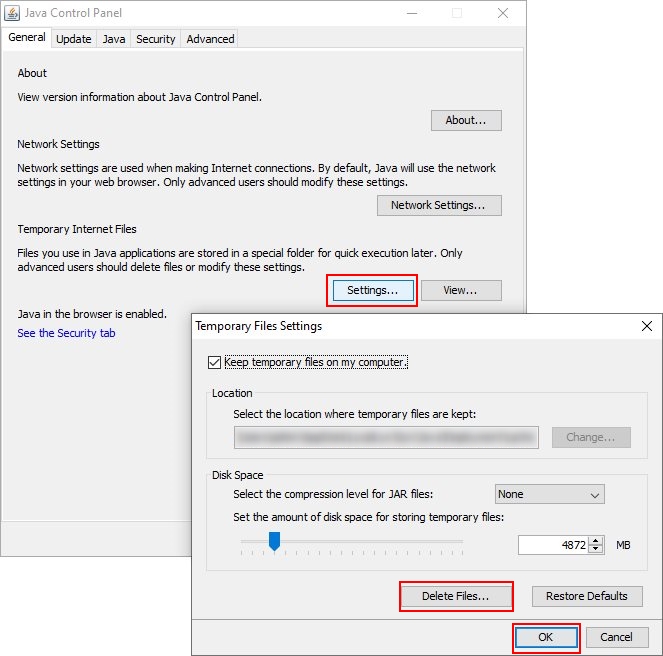Contents
There is an older Dell PowerEdge (“PE”) R720xd; it comes equipped with the Integrated Dell Remote Access Controller 7 (“iDRAC7”) Enterprise. The iDRAC has recently been provided a network connection and upon any attempt at launching the console from the Virtual Console Preview, it quickly resulted in the Connection failed messages. This guide will demonstrate how to download and install Java JDK 8 latest without logging into the website to getting the console to launch successfully. This process has tested successfully on a Microsoft Windows 10 system. Lets’ begin.
The Message
The dreaded message that after some reading really means that the version of Java is not compatible with the iDRAC7. Whereas, in actuality it is the security algorithms that are not compatible.
JAVA
Download and Install
For me it was easier to uninstall all previous versions of JAVA, then download and install the latest version of Java JDK 8.
Basically navigate the Oracle site to the latest version of Java JDK, accept the license agreement, right click on the link to obtain the link, paste the link in your Internet browser of choice, then change the “otn” to “otn-pub” to download the file without having to logon to the website or creating an account.
https://download.oracle.com/otn-pub/java/jdk/8u251-b08/3d5a2bb8f8d4428bbe94aed7ec7ae784/jdk-8u251-windows-x64.exe
After downloading the file, install it. Just follow the prompts.
Modify the Security Algorithm
Where ever your JAVA_HOME is found, navigate to .\lib\security to edit the java.security text file. Look for the line that begins with jdk.tls.disabledAlgorithms and either comment out both lines or remove the offending algorithms. For simplicity, I elected to comment out both lines.
Although commenting out the lines completely works, I also experimented until I discovered the offending Algorithm. The offending Algorithm is RC4. After removing only RC4 from the jdk.tls.disabledAlgorithms list, the console launched successfully.
Java Control Panel
Chances are you will be presented with this error if you attempt to launch the JNLP file. To remedy this in advance, use the Java Control Panel to create an exception.
Launch the Java Control Panel. Go to the Security tab and Edit Site List. Add your appropriate IP address for the iDRAC and apply the changes. This should look similar to this.
iDRAC
Now that Java JDK 8 is installed and ready for iDRAC. Logon to iDRAC, go to the Virtual Console Preview, and press Launch to initiate the download of the JNLP file.
Once the file is downloaded, you could launch the file; however, it seems to be a one time use file. The user and password changes after each launch, so a new JNLP file is needed. If you attempt to reuse the JNLP file, the following message about “Login failed, possibly due to slow network connection. Please try again.” will appear. A message about nothing.
Alternately, you can edit the file and replace the numeric values for user and passwd with the real user and password that is used to access the iDRAC web interface. This will eliminate the need to download new JNLP files each time access is needed and allow for the use of your existing JNLP file. For example:
#old <argument>user=00000000</argument> <argument>passwd=000000000</argument> #new <argument>user=bob</argument> <argument>passwd=myawesomepassword</argument>
After modifying your JNLP file, double click on it, this should result in the successful launching of the Java iDRAC7 Virtual Console.
Problems
If after performing these steps, the application refuses to load, the following worked for me. Using Java Control Panel, navigate to the General tab. Under Temporary internet Files, go to Settings… Press Delete Files and OK. Attempt to launch the JNLP again.
Source(s)
- https://gist.github.com/wavezhang/ba8425f24a968ec9b2a8619d7c2d86a6
- https://www.oracle.com/java/technologies/javase/javase-jdk8-downloads.html
- https://mindlesstux.com/2018/06/21/fix-for-java-8-idrac-6-connection-failed/
- https://www.youtube.com/watch?v=EjTzIokJPcI
- https://gist.github.com/xbb/4fd651c2493ad9284dbcb827dc8886d6