EMC Documentum eRoom 7.3.2a Advanced
Configuration: Two servers both running Microsoft Windows 2003 SP2 (Standard Edition)
Server 1: SQL server (assumption that it is already installed)
Server 2: eRoom server and eRoom Index Server
Prerequisites: Server 2: eRoom server and eRoom Index Server
- Install IIS
- Enable Network DTC access

- Create a domain user eRoomOwner or local user eRoomOwer, make member of local Administrators group.
- Make eRoomOwner account has the Act As Part Of The Operating System privilege.Do this by opening up your control panel (changing to the classic view if need be), double clicking Adminstrative Tools, then Local Security Policy, then expanding the Local Policies node, then clicking the User Rights Assignment node. Double click on Act as part of the Operating System (it’s the 2nd entry on my list) and add the user that will be installing eRoom.
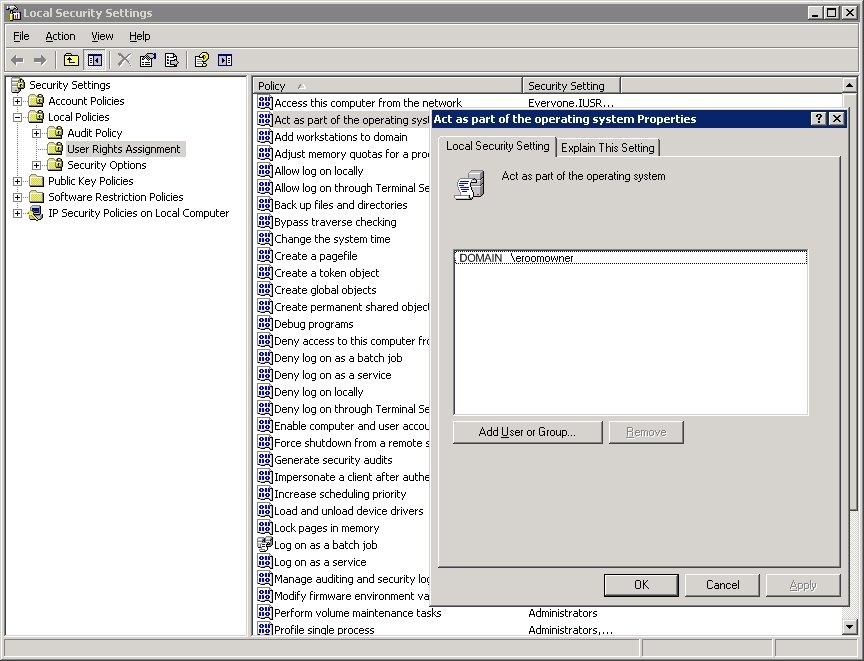
- Make eRoomOwner account Logon as a batch job and Allow logon locally (this may be accomplished by either eRoomOwner account or the Administrators group)
- Restart Server
- Create a folder D:\eRoomContent
- Share eRoomContent with permission eRoomOwner [Full, Change, Read] Share [Full]

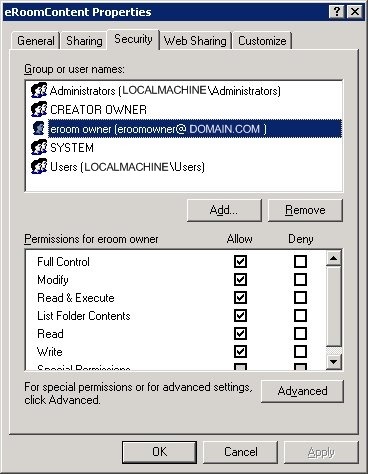
- Create a folder D:\EROOM DATA
- Stop: World Wide Web Publishing Service
- Stop: IIS and set to Manual
- Stop HTTP
- Install IndexServer next>yes>next>next>Domain\Username
- Install Microsoft SQL Server 2000 with SP4 Enterprise tools or DTC access only
- Configure DTC on both Server 1 and Server 2 to reflect the following image
Start > Adminstrative Tools > Component Services
Console Root > Computers > My Computer > right click Properties > MSDTC tab > Security Configuration button.
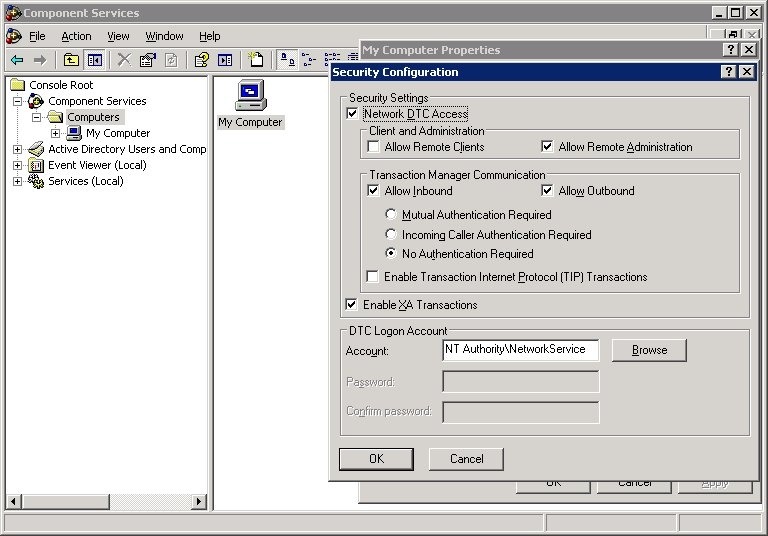
- Install eRoom Server next>yes>eroom server>next>next Browse D:\EROOM DATA
- Restart Server
- Stop: World Wide Web Publishing Service
- Stop: IIS
- Stop HTTP
- Proceed with the setup