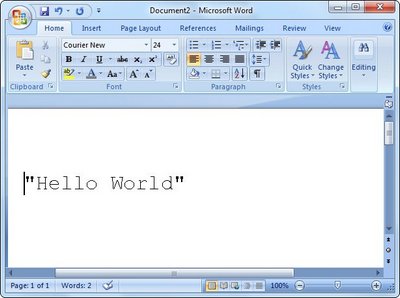Microsft Word 2007 automatically changes straight quotes to curly quotes. While they may have some esthetic appeal to some, when writing code or scripts that contain quotes, the code is automatically broken. Well not that anyone would use Microsoft Word to write code, however, when documenting your code. There is a fix. It works.
Here is an example of curly quotes.
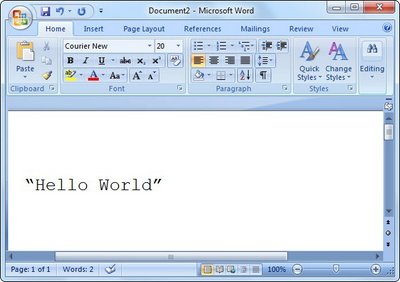
Click on the orb in the upper left corner of Microsoft Word. Then go to the Word Options button on the bottom.
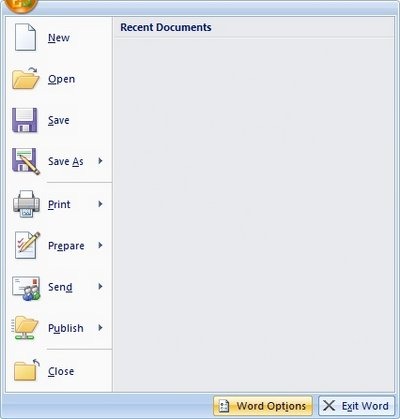
From the Word Options window, select Proofing from the left column. Then press the AutoCorrect Options … button under AutoCorrect Options.
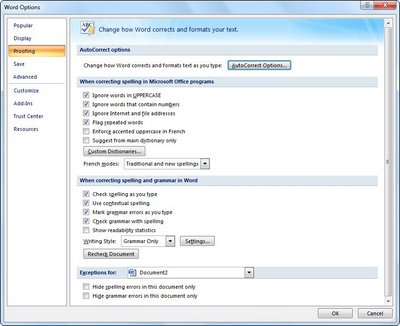
Then go the AutoFormat tab and in the section Replace, uncheck [ ] “Straight quotes” with “smart quotes”
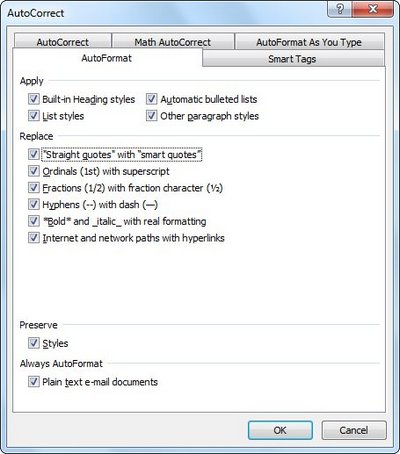
Then go to the AutoFormat As You Type tab and under Replace as you type uncheck [ ] “Straight quotes” with “smart quotes”. The image below shows this already done.
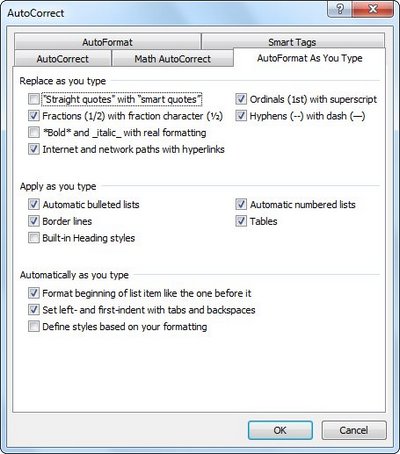
Press the OK button and the result of the newly typed words with quotes.