After searching through several guides, all complete in one way or another, however, not complete enough, I put the pieces together into this guide. This particular configuration is a basic VNC server with two users. After creating the second user, the process can be repeated for additional users.
Install the VNC Server
yum install tigervnc-server -y
Edit the /etc/sysconfig/vncservers file. Note that on the VNCSERVERS line that there is a space between each number:user and that each VNCSERVERARGS[num] has a separate line with the cooresponding number to the user.
VNCSERVERS="2:root 3:testuser" VNCSERVERARGS[2]="-geometry 800x600" VNCSERVERARGS[3]="-geometry 800x600"
Set passwords, as root
vncpasswd Password: Verifiy:
Then as the new user, if not exist, create one.
useradd testuser passwd testuser su testuser vncpasswd exit
Start and enable the server.
service vncserver start chkconfig vncserver on
Add firewall exceptions.
iptables -I INPUT 5 -m state --state NEW -m tcp -p tcp -m multiport --dports 5901:5903,6001:6003 -j ACCEPT service iptables save service iptables restart
After creating another user, and after a successful connection to the server through VNC, the user is greeted with the Authenticate window. Authentication is required to set the network proxy used for downloading packages. Ana pplication is attempting perform an action that requires privileges. Authentication as the super user is required to perform this action. Then prompts for the password for root. Cancel will close the window.

However, to remove this prompt from future logons. Open a terminal window and type gnome-session-properties or from the GUI System > Preferences > Startup Applications. Then uncheck “PackageKit Update Applet”. Go to the vncserver and restart it. The issue is resolved.
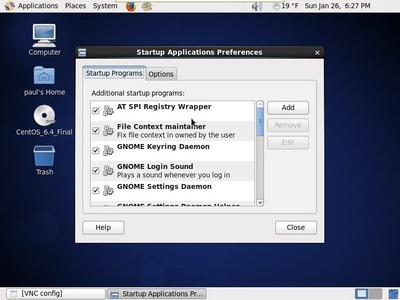
Source(s)
http://orclcorner.blogspot.com/2012/12/fixing-authentication-is-required-to.html
http://rbgeek.wordpress.com/2012/06/26/how-to-install-vnc-server-on-centos-6/