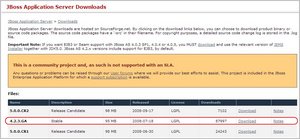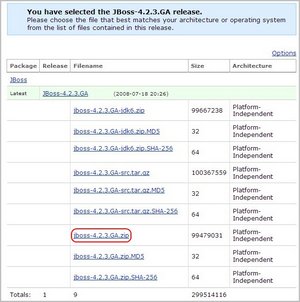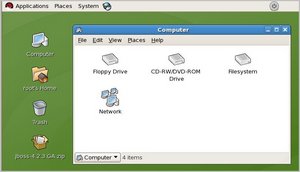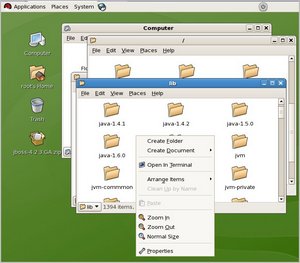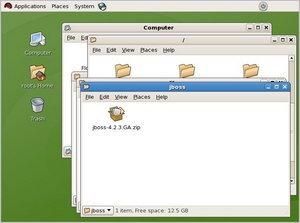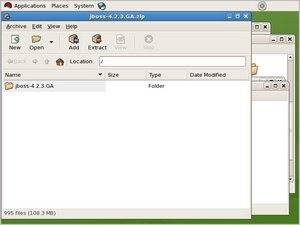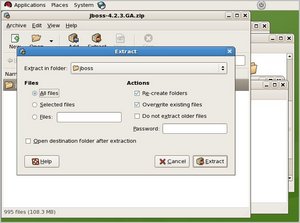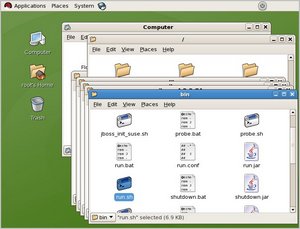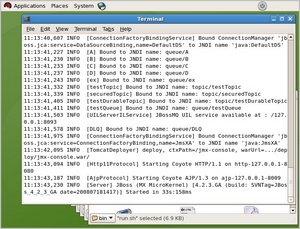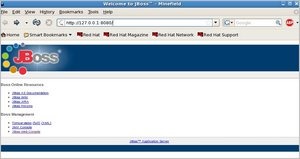A recent task required an installation and setup of a JBoss Application Server on a Linux box. I originally selected the Ubuntu 8.0.4 LTS Server Edition for this task since I have had a little more experience with Ubuntu. I have graduated to Red Hat Enterprise Linux 5.2 (RHEL) and CentOS 5.2. I created A RHEL virtual machine with VMware Workstation. I started from scratch, as too many guides make too many assumptions in their build. I am new to this, and this is what worked for me. JBoss requires JAVA JDK 1.4+ to run. This virtual machine installation is RHEL with GDE.
A recent task required an installation and setup of a JBoss Application Server on a Linux box. I originally selected the Ubuntu 8.0.4 LTS Server Edition for this task since I have had a little more experience with Ubuntu. I have graduated to Red Hat Enterprise Linux 5.2 (RHEL) and CentOS 5.2. I created A RHEL virtual machine with VMware Workstation. I started from scratch, as too many guides make too many assumptions in their build. I am new to this, and this is what worked for me. JBoss requires JAVA JDK 1.4+ to run. This virtual machine installation is RHEL with GDE.
Installation Instructions
Please note, that these instructions worked for me as I am still learning the best practices and standards for software installations. In other words, there may be a more likely location to copy the files however, this procedure works. With that in mind …
-
Install JDK (Java Development Kit)
Please refer to my earlier post that details this installation. -
Then select jboss-4.2.3.GA.zip
-
So that JBoss Application Server will be available outside of 127.0.0.1 a bind needs to be made. When launching JBoss in Terminal or with a link, use the following commands:
cd /usr/lib/jboss/jboss-4.2.3.GA/bin ./run.sh -b 192.168.1.55 all
Note: change the IP address to your IP address.
-
To have the JBoss Application Server be part of a cluster, use the following commands instead.
cd /usr/lib/jboss/jboss-4.2.3.GA/bin ./run.sh -c all -Djboss.bind.address=192.168.1.55
The results of the command switches from another workstation:
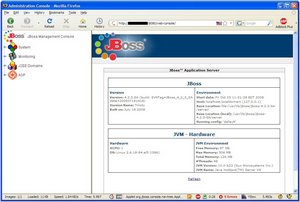
I really couldn’t go into much detail behind the command line switches, however these switches work, one could always refer to internet documentation. Some useful documentation.