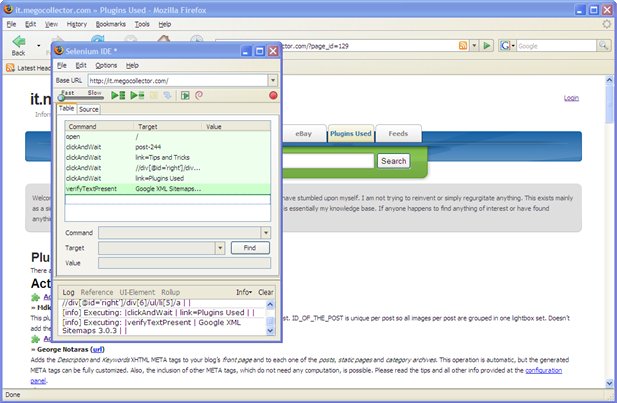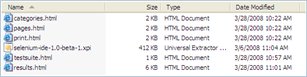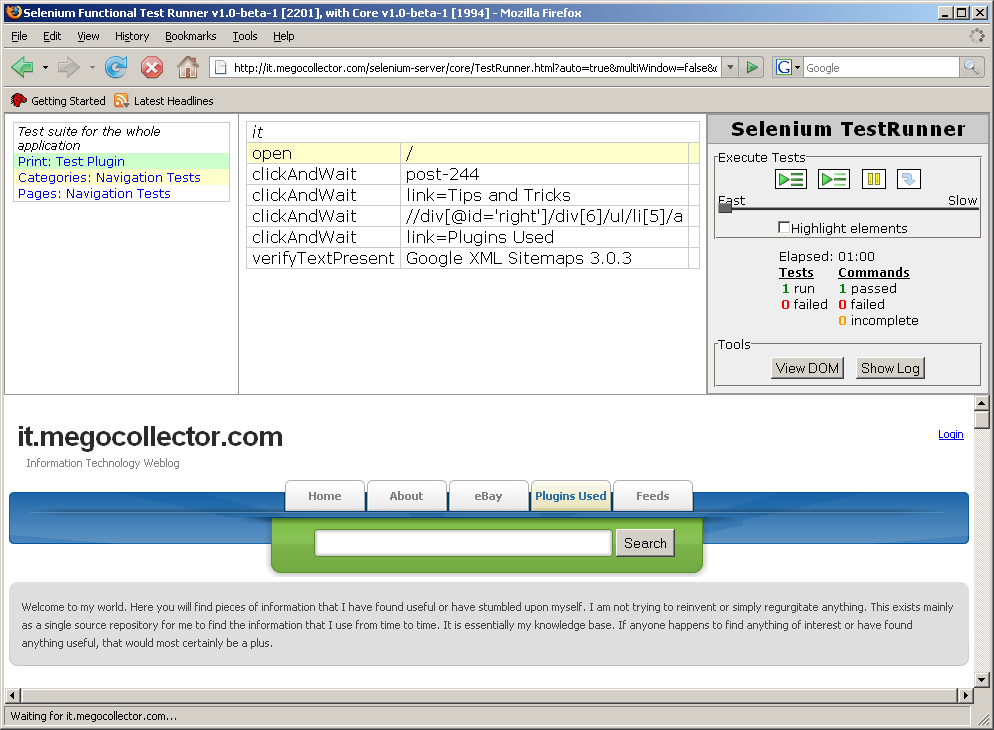Contents
Selenium is a test tool for web applications. Selenium tests run directly in a browser. This guide will demonstrate how to take many Selenium scripts and automate them using a single test using a Microsoft Windows workstation.
Prerequisites
- Download Firefox (i.e. Firefox Setup 2.0.0.13.exe)
- Download Selenium IDE (Firefox plug-in) (i.e. selenium-ide-1.0-beta-1.xpi) and install by opening a Firefox window and dragging and dropping selenium-ide-1.0-beta-1.xpi onto a Firefox window.
- Download Java Runtime Engine 1.6 (i.e. jre-6u5-windows-i586-p.exe)
- Download Selenium Remote Control (i.e. selenium-remote-control-1.0-beta-1-dist.zip) and extract the zip file to a folder (i.e. D:\selenium-server-1.0-beta-1)
Selenium Scripts
Create
- Execute Firefox
- Go to Tools > Selenium IDE
- Set your Base URL, i.e. https://it.megocollector.com
- Record your script. (Note: Details http://selenium-ide.openqa.org/)
- Save the script with file extension .html (i.e. print.html)
- Record several scripts, save each with the extension .html
Automate
Create an html file to batch the tests together (placed in the same folder) as the existing html tests. testsuite.html
<table>
<tr>
<td>Test suite for the whole application</td>
</tr>
<tr>
<td><a href="print.html" target="testFrame" rel="noopener">Print: Test Plugin</a></td>
</tr>
<tr>
<td><a href="categories.html" target="testFrame" rel="noopener">Categories: Navigation Tests</a></td>
</tr>
<tr>
<td><a href="pages.html" target="testFrame" rel="noopener">Pages: Navigation Tests</a></td>
</tr>
</table>
Create a batch file to run the scripts and generate a results file, results.html. For this example, autoRunSelenium.cmd
java -jar "D:\selenium-server-1.0-beta-1\selenium-server.jar" -htmlSuite "*firefox" "https://it.megocollector.com" "D:\seleniumtests\testsuite.html" "D:\seleniumtests\results.html"
Execute
Run autoRunSelenium.cmd from your desktop, a command windows will open and a popup screen similar to this may appear.
After the cmd window closes goto (D:\seleniumtests\results.html) for the results, done.
Source(s)
- http://wiki.openqa.org/display/SIDE/Automating+Selenium+IDE+tests
- http://selenium-rc.openqa.org/selenese.html