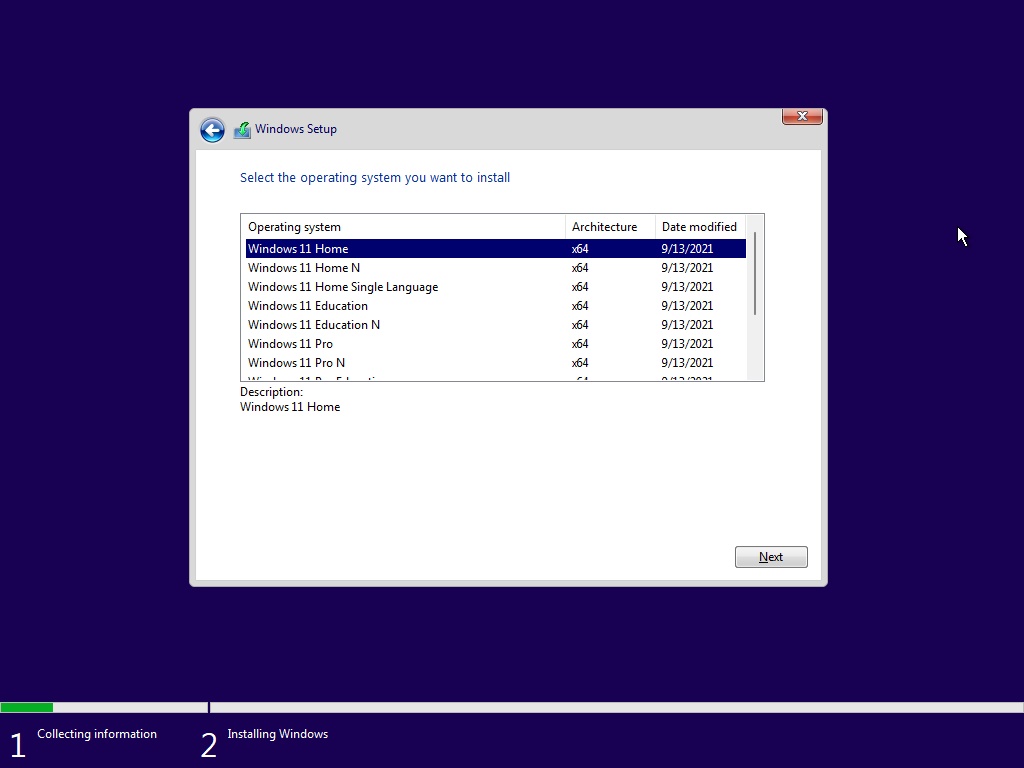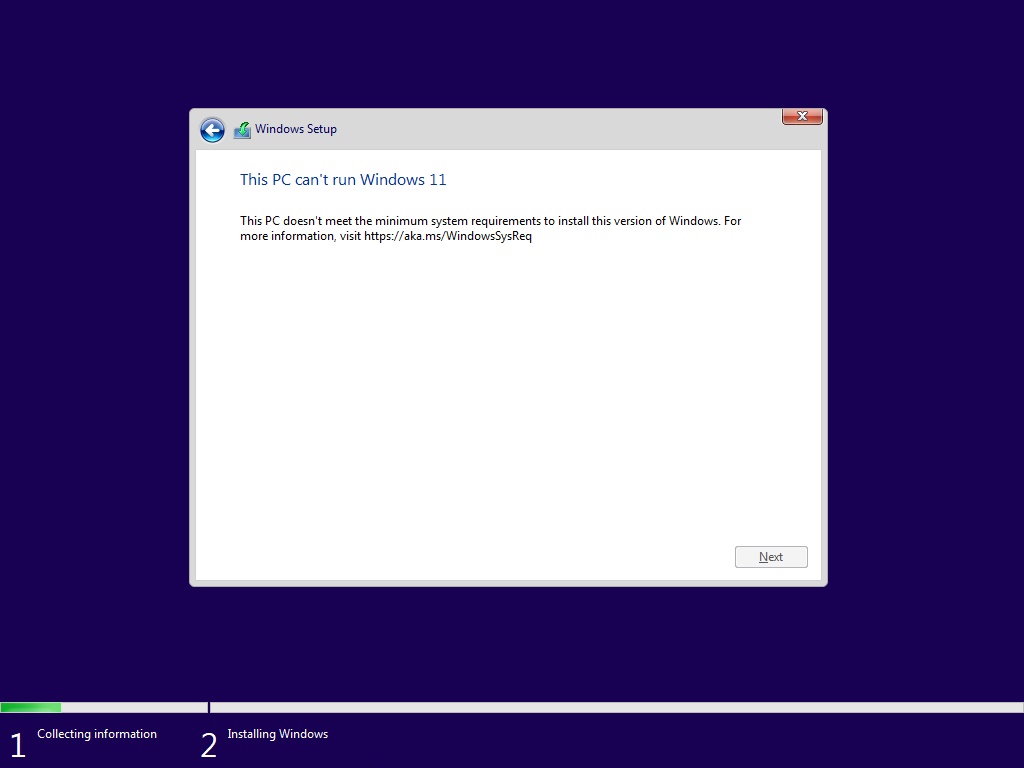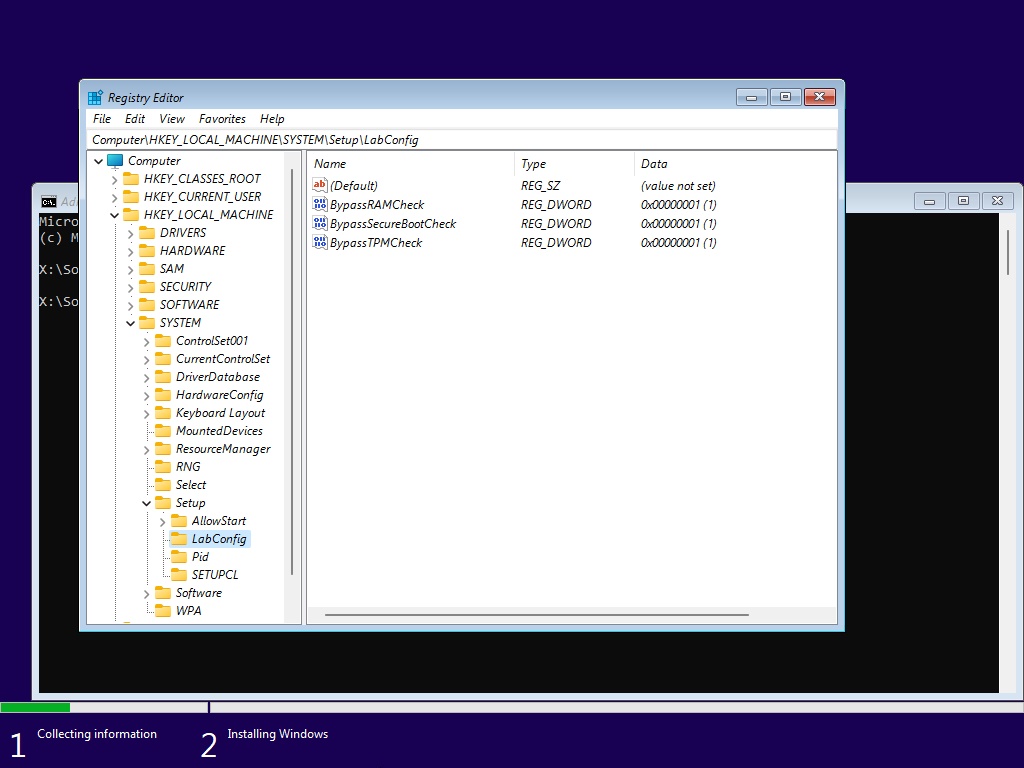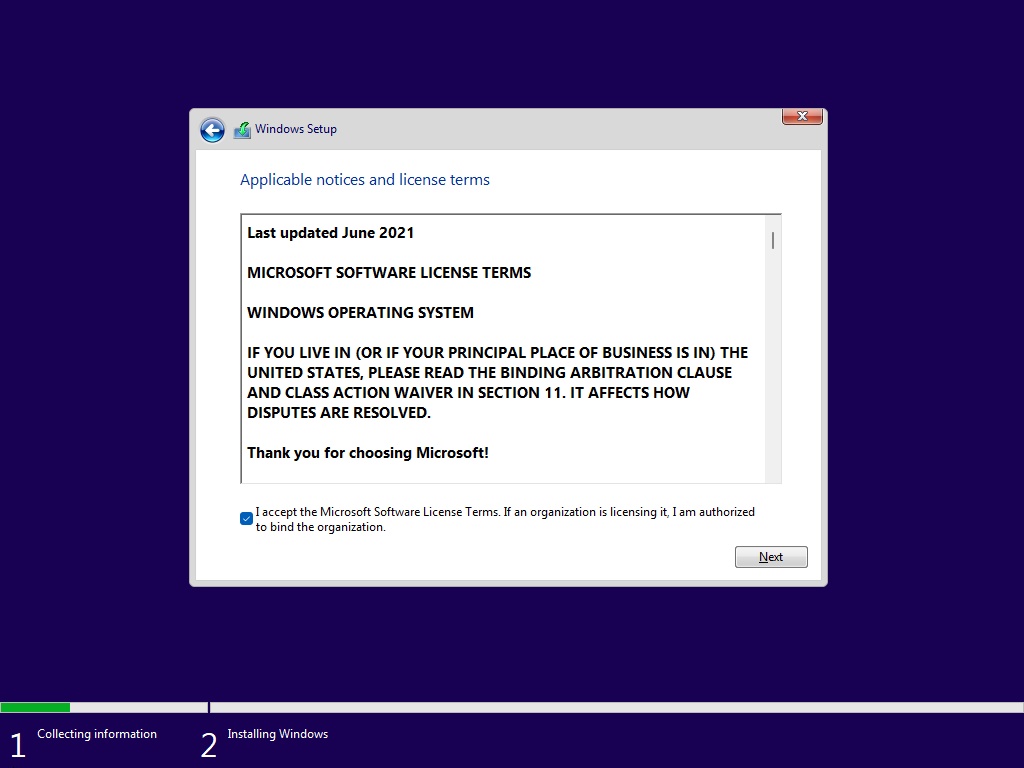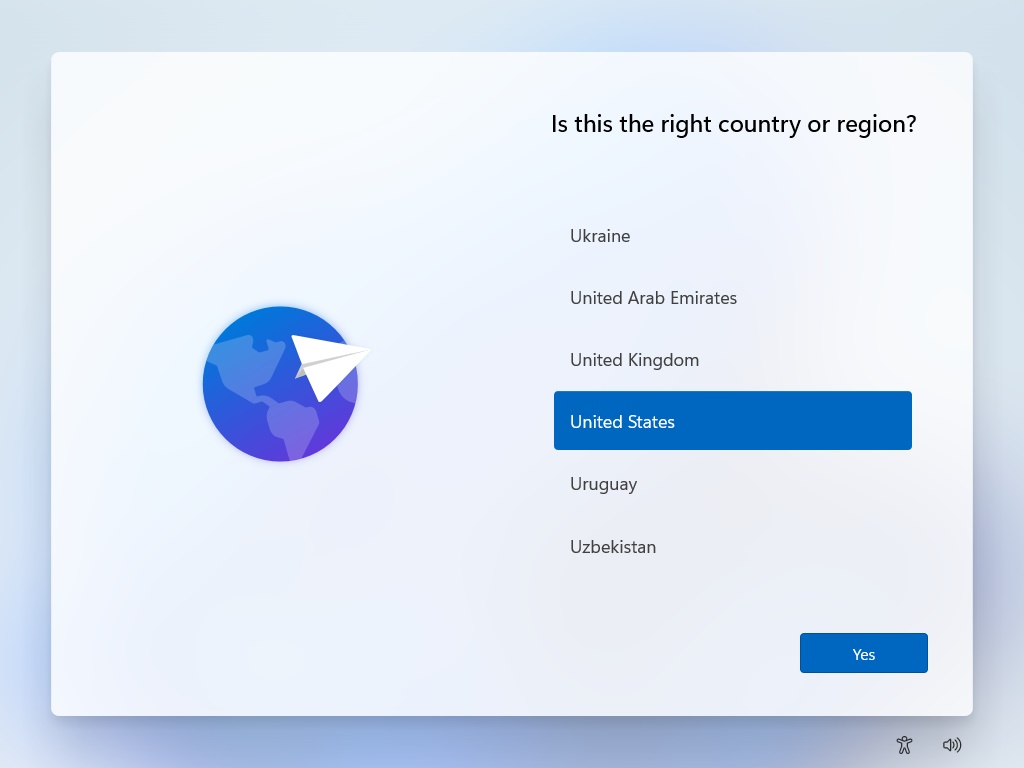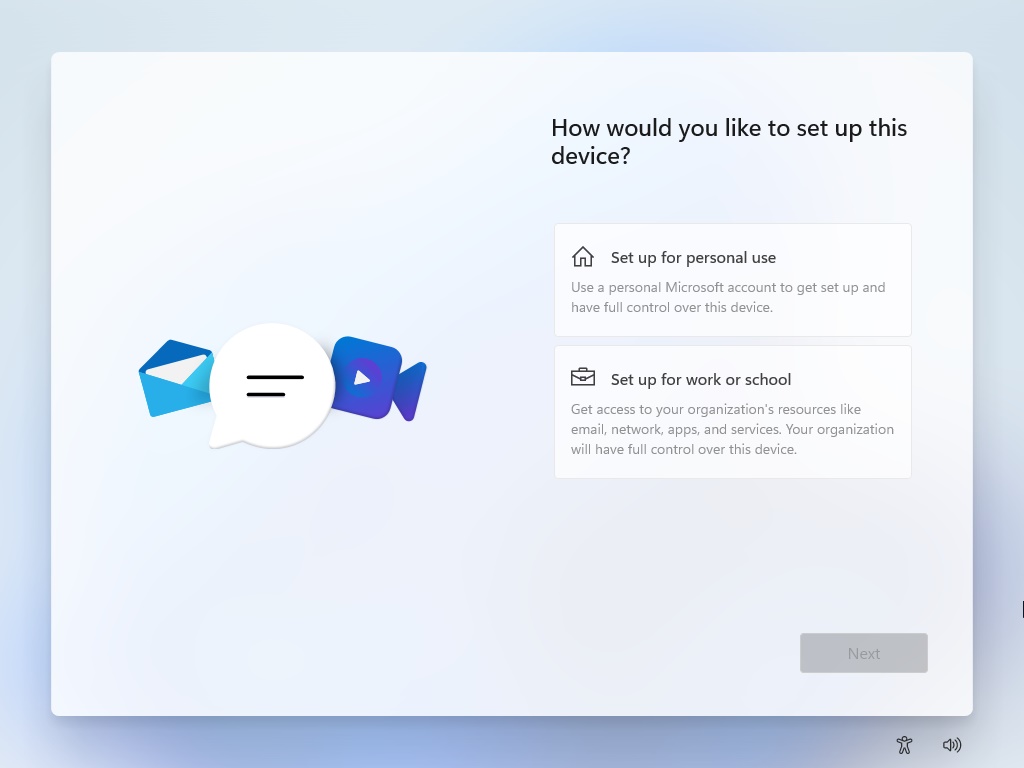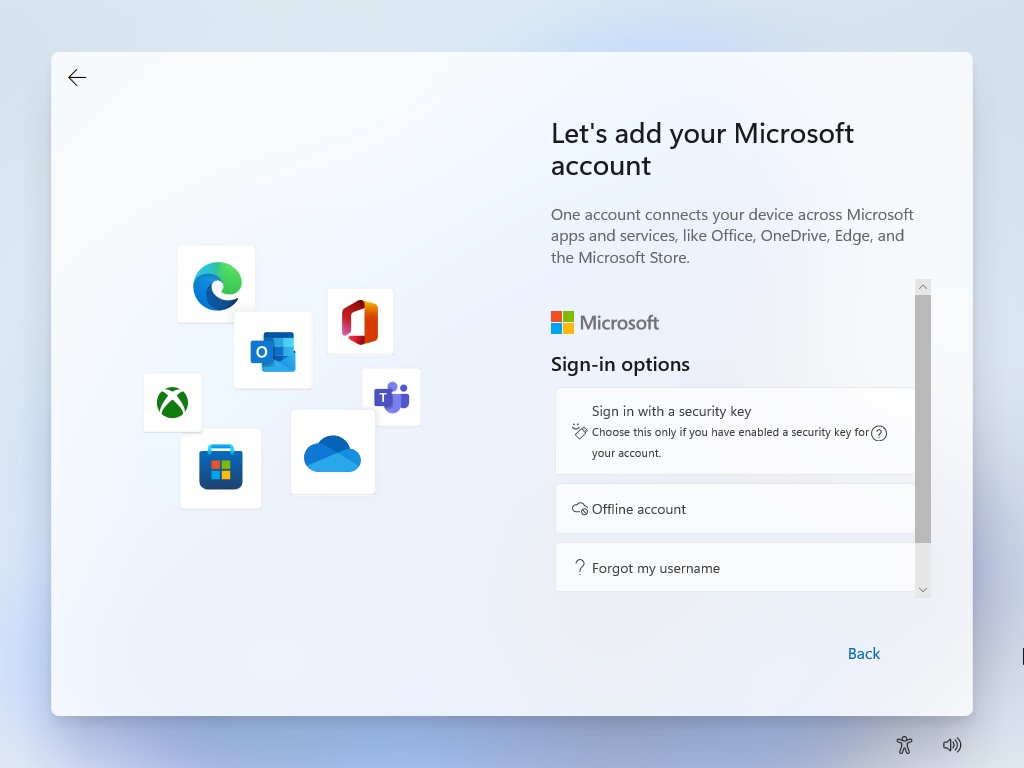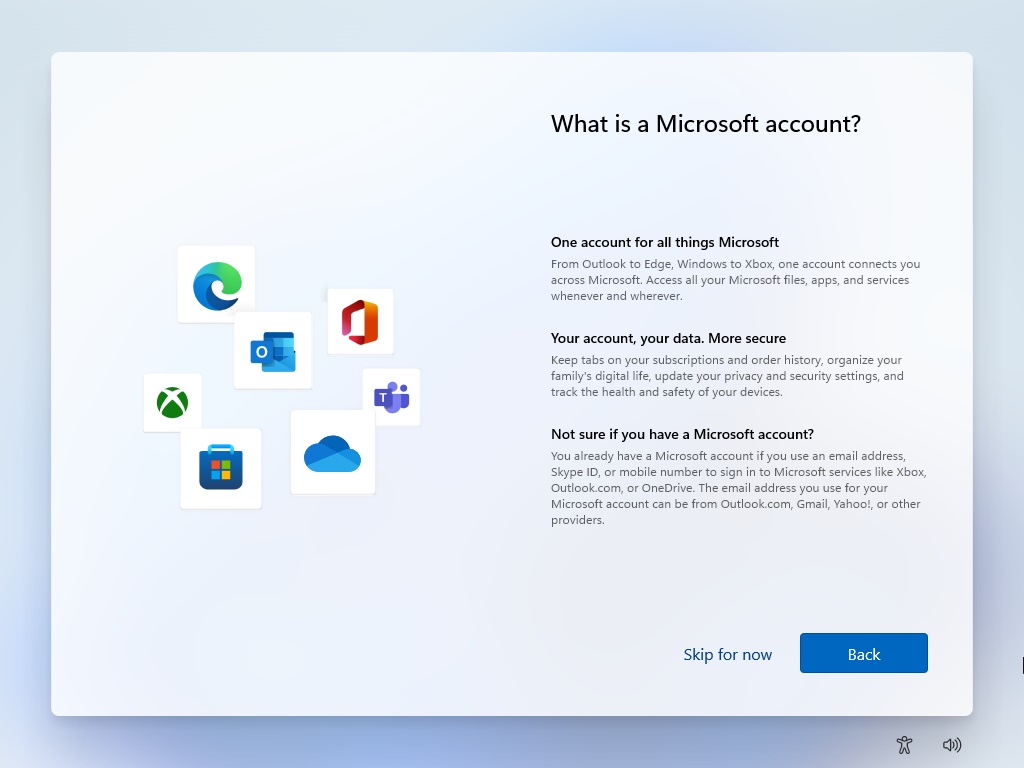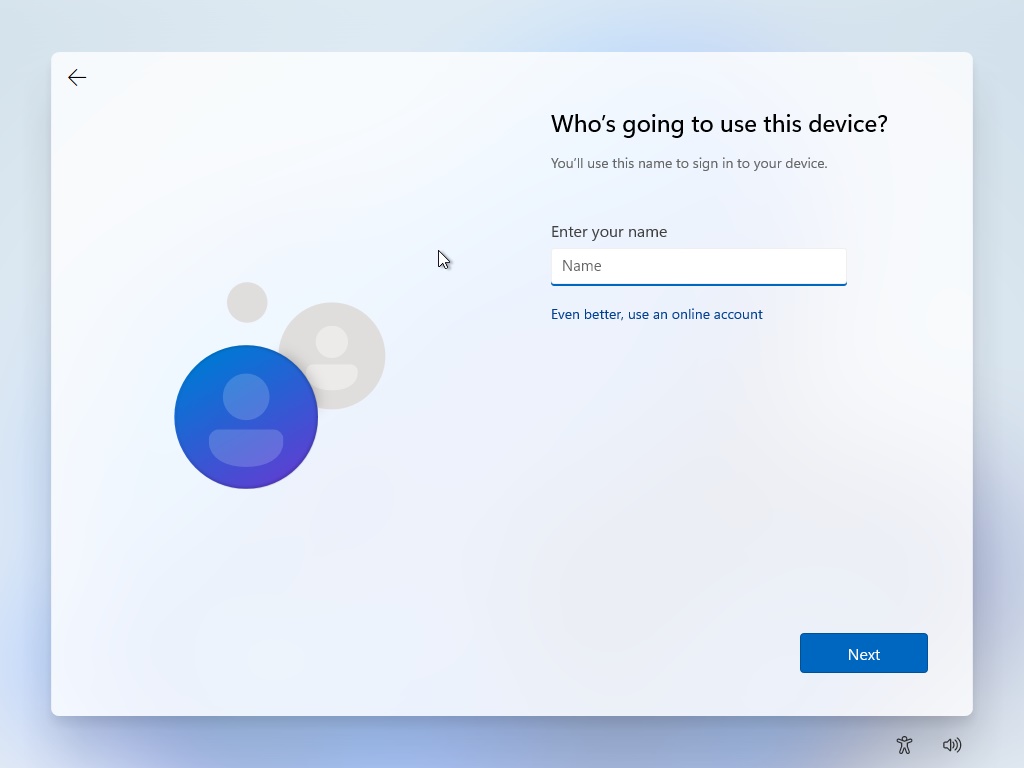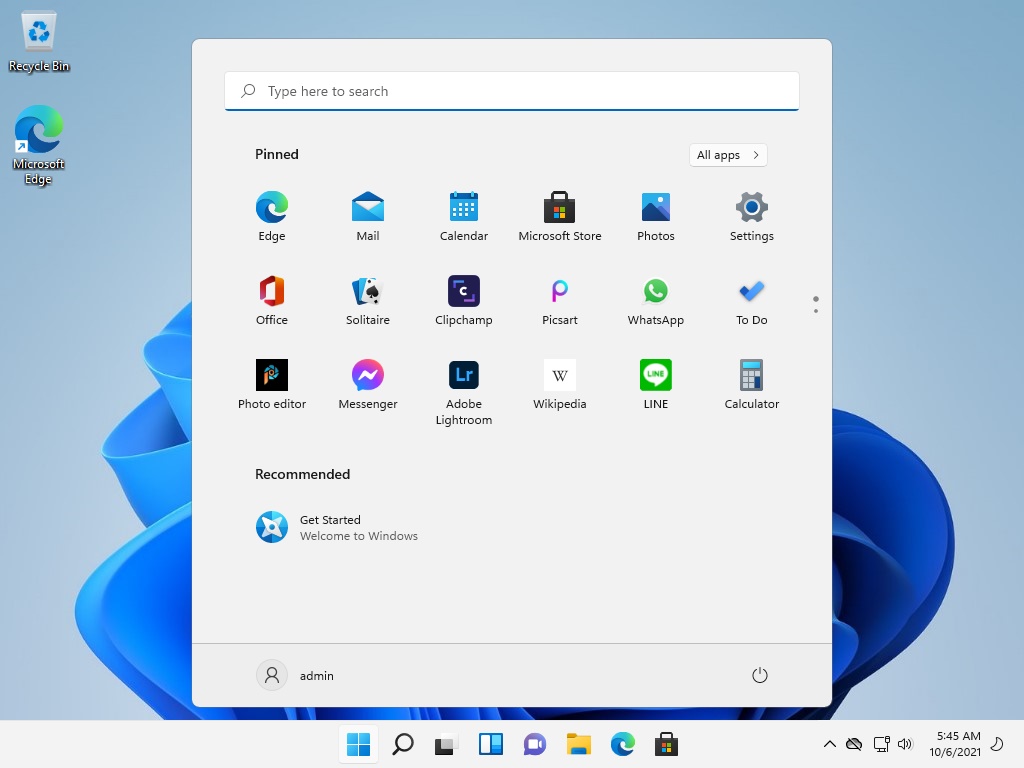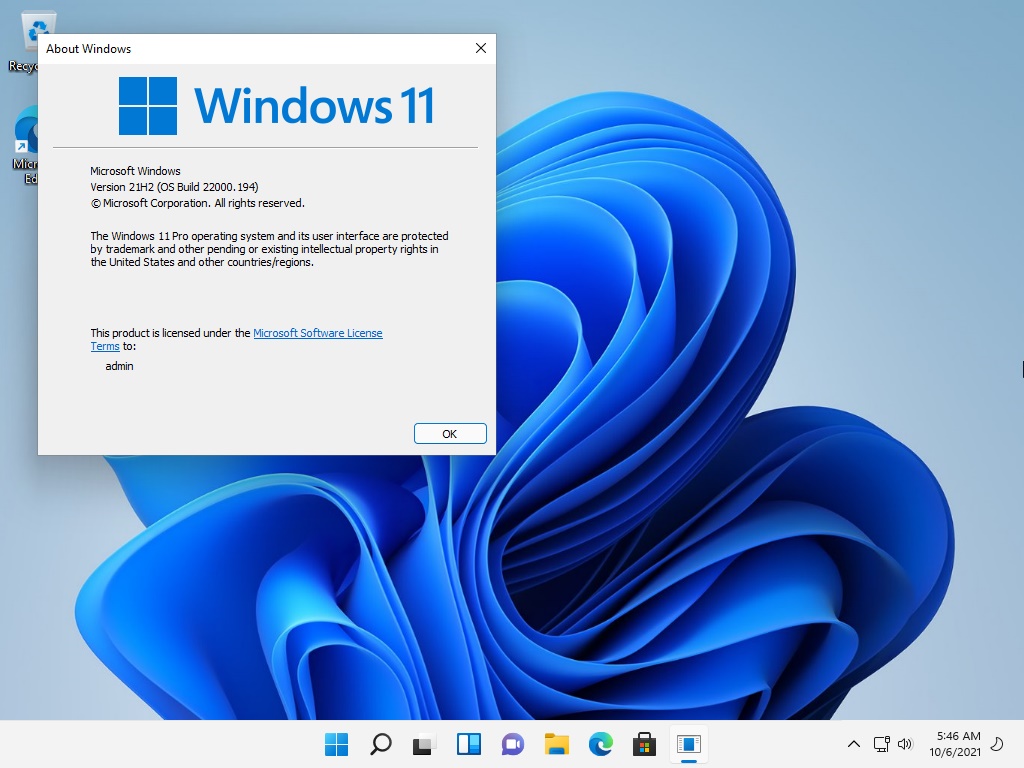There are CPU, TPM 2.0, and RAM requirements that must be met to install Microsoft Windows 11. These requirements are met when installing as a VM on VMware Workstation 16. This has successfully been tested on October 6, 2021 with the official Microsoft ISO. while preforming a fresh install of Microsoft Windows 11.
After you get past the setup screen, you will be presented with multiple versions of Windows 11. Choose your build of choice.
You will be presented with “This PC can’t run Windows 11“.
Press the Shift key and F10 for a command prompt and type regedit. Create the three keys as seen in the picture below. Exit out of the Registry Editor and the command prompt. Press the red X to get back to the original Setup screen. Repeat your actions above.
You should now be presented with the Applicable notices and license terms.
After a few minutes, you should see y our first Windows 11 screen.
If you don’t want that Microsoft account, you won’t want Windows 11 Home. For Windows11 Pro, you can select Set up for personal use. Next.
Then on the Let’s add your Microsoft account page, press Sign-in options. Then select Offline account.
Source(s)
- https://www.askvg.com/how-to-bypass-this-pc-cant-run-windows-11-error-and-disable-hardware-check-on-unsupported-devices/
- https://makmodo.com/install-windows-11-without-tpm/