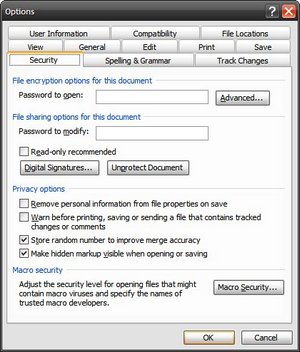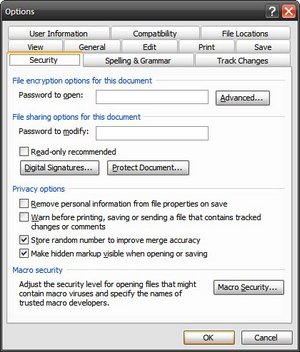There is a feature in Microsoft Word that allows one to “track changes”. Using the Track Changes and Comments features in Microsoft Word, one can enable others to edit or add comments to the document without the original text being changed and, when the document is returned, any editing changes that have been made may be accepted or rejected.
There is a feature in Microsoft Word that allows one to “track changes”. Using the Track Changes and Comments features in Microsoft Word, one can enable others to edit or add comments to the document without the original text being changed and, when the document is returned, any editing changes that have been made may be accepted or rejected.
Recently, I have encountered an unprotected document that has this feature enabled, however, any further action to accept or reject change is greyout out. There is a solution to correct this behavior. The solution differs from Microsoft Word 2003 to Microsoft Word 2007. Both solutions are available here.
Microsoft Word 2003 (source)
-
Open the document
-
Go to Tools > Options
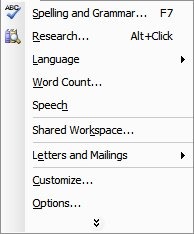
-
When complete go back to the change and note that everything is enabled as in the image below.
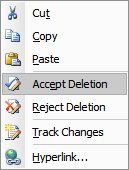
Microsoft Word 2007 (source)
-
Open the Document
-
Click the Review tab on the ribbon
-
Click the Protect Documentbutton
-
Click Restrict Formatting and Editing
-
This will display the task pane (the same as in Word 2003) which will include the Stop Protection command.