For some time, the option to enable or disable javascript from within Mozilla Firefox was relatively easy to find. Although the option moved from place to place on the tool bar and in the menu options, the option was there. Since Firefox 23, this option was removed from an obvious place to the obscure.
It has been suggested that this is part of “an effort to simplify the Firefox options set and protect users from unintentially damaging their Firefox, the option to disable JavaScript was removed from the Firefox Options window”. I couldn’t disagree more. With the easy steps below, the user now has the keys to the kingdom and can do far more damage to their Firefox configuration than in the past.
Method 1: about:config
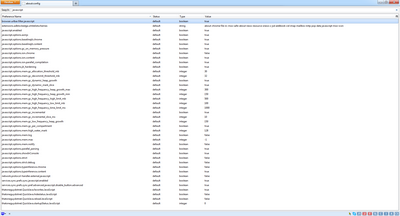
- In the address bar, type “about:config” (with no quotes), and press Enter.
- Click “I’ll be careful, I promise”
- In the search bar, search for “javascript.enabled” (with no quotes).
- Right click the result named “javascript.enabled” and click “Toggle”. JavaScript is now disabled.
- To Re-enable JavaScript, repeat these steps.
Method 2: Add-ons
Aternately install an add-on to disable JavaScript, such as:
- No-Script (to disable JavaScript on a per page basis, as required)
- QuickJava (to easily disable and enable JavaScript, automatic loading of images, and other content)
Source(s)
https://support.mozilla.org/en-US/questions/994519