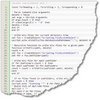 There are many situations that come to mind as to the reason why someone would want to change the product key. Such examples may be changing from a retail key to a volume license key or vice versa or to remove the license on a computer that you are selling, this would require the enduser to supply their appropriately purchased license key. There are other possiblities.
There are many situations that come to mind as to the reason why someone would want to change the product key. Such examples may be changing from a retail key to a volume license key or vice versa or to remove the license on a computer that you are selling, this would require the enduser to supply their appropriately purchased license key. There are other possiblities.
These steps require the use of regedit and differ from the 32 bit OS to the 64 bit OS.
The 32-bit Operating System
Note: I had not attempted this edit on the 32-bit system.
Use regeidt to locate the following registry subkey or something similar. If there are multiple subkeys, verify which one is the product you are interested in changing, it may be Office, Visio, and so on. It is suggested to backup your subkey prior to editing or deleting the subkey. Look for DigitalProductID or ProductID and remove keys.
HKEY_LOCAL_MACHINE\Software\Microsoft\Office.0\Registration
HKEY_LOCAL_MACHINE\SOFTWARE\Microsoft\Office.0\Registration\{91120000-0011-0000-0000-0000000FF1CE}
When complete, and when you launch the Office application, you will be prompted for the license key and install the application again. It doesn’t take too long.
The 64-bit Operating System
The location of the subkey is different on the 64-bit OS. The same process as above may be used to remove the license key. I did things a little differently though, I backed up the subkey then removed the entire ie {91120000-0011-0000-0000-0000000FF1CE} subkey. The re-install process rebuilt the key structure.
HKEY_LOCAL_MACHINE\SOFTWARE\Wow6432Node\Microsoft\Office.0\Registration
Tested the 64-bit process. Success.
Source: http://bloggingabout.net/blogs/mglaser/archive/2006/12/12/Change-Office-2007-Product-Key.aspx