Running Oracle’s VirtualBox on a Microsoft Windows 7 desktop to test applications and operating systems has proven to be very productive. As a result of a VPN connection using Citrix, a VirtualBox VM of CentOS 6.5 Linux could not connect to the remote network. After combing through the Internet, a solution is born.
I know that there are many variables that may effect a bridged or nat’d connection through a virtual machine through the host network connection, operating systems, VPN software, and more, however, this is what worked for my configuration. Hopefully, someone can take something away from this and find it useful for their configuration.
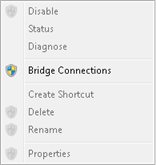 From your Windows host, navigate to Network Connections. To do so, go to Start, type Network Connections, select View Network Connections. Highlight and select your network connection that is being used for your VPN, it could be a Wireless Network Connection or Local Area Connection (in this case, it is a Wireless Network Connection) and select your VirtualBox Host-Only Ethernet Adapter.
From your Windows host, navigate to Network Connections. To do so, go to Start, type Network Connections, select View Network Connections. Highlight and select your network connection that is being used for your VPN, it could be a Wireless Network Connection or Local Area Connection (in this case, it is a Wireless Network Connection) and select your VirtualBox Host-Only Ethernet Adapter.
Right click and click on Bridge Connections.
The end result will be a Network Bridge of some name, in this case, MyWirelessConnection.
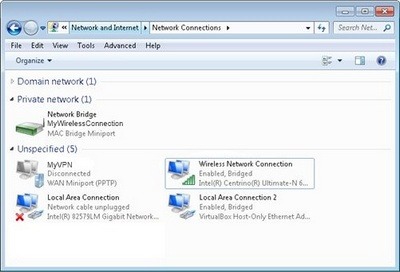
From within VirtualBox go to the settings of your VM. Navigate to Network. From the Network tab, select the appropriate adapter, in this case Adapter 1. Select NAT.
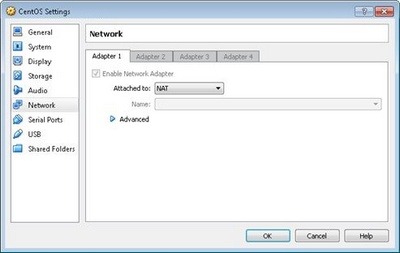
Start your VM and the network should pick up an IP address to the network connected to the VPN. Done.