 WordPress offers a default password recovery method that is available on the login screen. Under the Username and Password box there is a link to Lost your password?. This password recovery method would recover the user password if the user defines a valid and working email address in the user profile. If the e-mail account is not accessible or unknown and cannot be provided or if the email server is not setup correctly, the user will not be able to receive an email with new password, it’s possible to reset the password for the WordPress user in the database wp-users table. This work-a-round was discovered at mydigitallife specifically for a user whom had a forgotten password. In my case, I had not setup WordPress to use an email server, so no email would be sent. This work-a-round will work on WordPress 2.0 or newer version (tested on 2.6.2), and will require the user to manage the MySQL database, which stores and saves the data for the blog where the password had been forgotten or lost, with phpMyAdmin.
WordPress offers a default password recovery method that is available on the login screen. Under the Username and Password box there is a link to Lost your password?. This password recovery method would recover the user password if the user defines a valid and working email address in the user profile. If the e-mail account is not accessible or unknown and cannot be provided or if the email server is not setup correctly, the user will not be able to receive an email with new password, it’s possible to reset the password for the WordPress user in the database wp-users table. This work-a-round was discovered at mydigitallife specifically for a user whom had a forgotten password. In my case, I had not setup WordPress to use an email server, so no email would be sent. This work-a-round will work on WordPress 2.0 or newer version (tested on 2.6.2), and will require the user to manage the MySQL database, which stores and saves the data for the blog where the password had been forgotten or lost, with phpMyAdmin.
- Login to phpMyAdmin connected to the MySQL database server.
- Select the database of the WordPress blog where the password needs to be reset.
- Look for the wp_users table (typically the last row), and click on the Browse icon (highlighted in red) in the Action column on the same line.

- Locate the user_login for user requiring a password reset, and click on the Edit icon (highlighted in red).
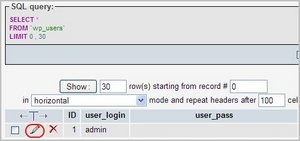
- In the user_pass field, delete everything in the corresponding Value field on the same line until it is blank (as indicated in the image above).
- Type in a new password (case sensitive) in the now empty Value field

- Next to user_pass select MD5 in the Function field drop-down menu.
- Click the Go button to save and reset the password.
After the password is reset, use the new password to log in to WordPress. After logging into WordPress I immediately went to Users and typed in a new password to reset the password back to the default model, not MD5. I don’t know if that was necessary, however, it worked for me.