Contents
Based on the contents of a folder, Windows Vista will attempt to select a default view. In more cases than not, Windows Vista selects a view that is inconsistent with the folder content or most likely not the desirable view. An example of this may be a folder of documents and pictures and the default view will be for Music Details. This is extremely annoying and correctable. It is possible to change each folder and sub-folder, however, to find that Windows Vista reverts to another view the next time you go to that folder.
There are several methods to remedy this situation.
Registry
There are several different approaches offered online. A few of approaches are outlined here.
vistax64.com
This site offers several methods for editing the registry to make changes including the following script. This seems to be the most comprehensive approach and best solution.
Windows Registry Editor Version 5.00 [-HKEY_CURRENT_USER\Software\Microsoft\Windows\ShellNoRoam\BagMRU] [-HKEY_CURRENT_USER\Software\Microsoft\Windows\ShellNoRoam\Bags] [-HKEY_CURRENT_USER\Software\Microsoft\Windows\Shell\BagMRU] [-HKEY_CURRENT_USER\Software\Microsoft\Windows\Shell\Bags] [-HKEY_CURRENT_USER\Software\Classes\Local Settings\Software\Microsoft\Windows\Shell\BagMRU] [-HKEY_CURRENT_USER\Software\Classes\Local Settings\Software\Microsoft\Windows\Shell\Bags] [HKEY_CURRENT_USER\Software\Classes\Local Settings\Software\Microsoft\Windows\Shell] "BagMRU Size"=dword:00004e20 [HKEY_CURRENT_USER\Software\Classes\Local Settings\Software\Microsoft\Windows\Shell\Bags\AllFolders\Shell] "FolderType"="NotSpecified"
geekdojo.net
This site suggests exporting a single registry key, modifying it’s value by substituting “AllFolders” then import the modified registry key. When complete, “open any folder on your computer and it will look exactly like your first folder.” To reset any special folder views, such as picture folders may be accomplished by clicking the ‘Views’ button at the top of any window or right click in a window and choose ‘Customize This Folder’. After the change is made, close the window and Windows will remember the setting for that folder.
annoyances.org
annoyances.org also offered a registry file, ChooseTemplate.reg that added a few options to the default folder template. It was intended to be applied after clearing the cache as outlined above.
Windows Registry Editor Version 5.00 [HKEY_LOCAL_MACHINE\SOFTWARE\Microsoft\Windows\CurrentVersion\explorer\Advanced\Folder\Annoyances.ChooseTemplate] "Text"="Default Folder Template [from Annoyances.org]" "Type"="group" "Bitmap"=hex(2):25,00,53,00,79,00,73,00,74,00,65,00,6d,00,52,00,6f,00,6f,00,74,\ 00,25,00,5c,00,73,00,79,00,73,00,74,00,65,00,6d,00,33,00,32,00,5c,00,73,00,\ 68,00,65,00,6c,00,6c,00,33,00,32,00,2e,00,64,00,6c,00,6c,00,2c,00,34,00,00,\ 00 [HKEY_LOCAL_MACHINE\SOFTWARE\Microsoft\Windows\CurrentVersion\explorer\Advanced\Folder\Annoyances.ChooseTemplate\AllItems] "RegPath"="Software\\Classes\\Local Settings\\Software\\Microsoft\\Windows\\Shell\\Bags\\AllFolders\\Shell" "Text"="All Items" "Type"="radio" "CheckedValue"="NotSpecified" "ValueName"="FolderType" "DefaultValue"="NotSpecified" "HKeyRoot"=dword:80000001 [HKEY_LOCAL_MACHINE\SOFTWARE\Microsoft\Windows\CurrentVersion\explorer\Advanced\Folder\Annoyances.ChooseTemplate\Documents] "RegPath"="Software\\Classes\\Local Settings\\Software\\Microsoft\\Windows\\Shell\\Bags\\AllFolders\\Shell" "Text"="Documents" "Type"="radio" "CheckedValue"="Documents" "ValueName"="FolderType" "DefaultValue"="NotSpecified" "HKeyRoot"=dword:80000001 [HKEY_LOCAL_MACHINE\SOFTWARE\Microsoft\Windows\CurrentVersion\explorer\Advanced\Folder\Annoyances.ChooseTemplate\PicturesandVideos] "RegPath"="Software\\Classes\\Local Settings\\Software\\Microsoft\\Windows\\Shell\\Bags\\AllFolders\\Shell" "Text"="Pictures and Videos" "Type"="radio" "CheckedValue"="Pictures" "ValueName"="FolderType" "DefaultValue"="NotSpecified" "HKeyRoot"=dword:80000001 [HKEY_LOCAL_MACHINE\SOFTWARE\Microsoft\Windows\CurrentVersion\explorer\Advanced\Folder\Annoyances.ChooseTemplate\MusicDetails] "RegPath"="Software\\Classes\\Local Settings\\Software\\Microsoft\\Windows\\Shell\\Bags\\AllFolders\\Shell" "Text"="Music Details" "Type"="radio" "CheckedValue"="Music" "ValueName"="FolderType" "DefaultValue"="NotSpecified" "HKeyRoot"=dword:80000001 [HKEY_LOCAL_MACHINE\SOFTWARE\Microsoft\Windows\CurrentVersion\explorer\Advanced\Folder\Annoyances.ChooseTemplate\MusicIcons] "RegPath"="Software\\Classes\\Local Settings\\Software\\Microsoft\\Windows\\Shell\\Bags\\AllFolders\\Shell" "Text"="Music Icons" "Type"="radio" "CheckedValue"="MusicIcons" "ValueName"="FolderType" "DefaultValue"="NotSpecified" "HKeyRoot"=dword:80000001
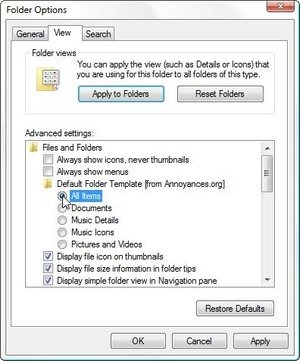
-
In Windows Explorer, from the Organize drop-down menu, select Folder and Search Options.
-
Choose the View tab, and from the Default Folder Template option, choose one of the templates to be the default for all your folders
Utilities
annoyances.org
This site offered a utility that would prevent Windows Vista from guessing how to display a folder, instead forcing the use of a default template of your selection. This utility, ResetExplorer, deletes selected cache data from the registry and recreates the appropriate data. To use it, simply double-click the executable and answer two YES/NO questions. It is compiled with Wise Installer and therein is a reference to deleting the six registry keys listed above.
ResetExplorer (119kb)
CRC32 0EED5B14
MD5 4458F62AD59D16884BF01FDFC1963895
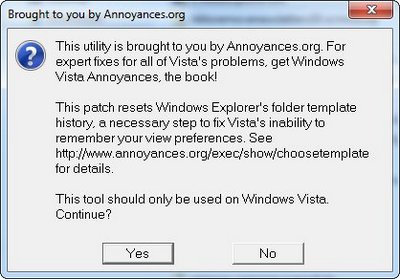
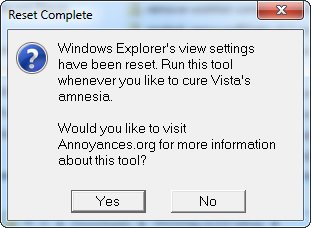
Hereto forth, Microsoft’s Windows Vista Windows Explorer will use your preferred view settings every time unless you manually change the template for a folder. To choose a new template for a folder or branch, right-click the folder, select Properties, choose the Customize tab, and select the desired template from the What kind of folder do you want? box.
Source(s)
- http://www.vistax64.com/tutorials/70819-windows-explorer-folder-view-settings.html